Talent Connect Best Practices for Organizations and Representatives
Below are some Tips and Tricks, as well as Best Practices, for attending Talent Connect. If you have any questions or concerns, please reach out to us at [email protected].
To see participation requirements, Registration Instructions, and the Spring 2023 Talent Connect Schedule, you can click here to be taken to the Talent Connect main page.
1) Post Your Jobs & Internships BEFORE the Event (Required)
- Before the Talent Connect event, post your available job, internship, or co-op opportunities in NUworks.
- To promote your opportunities to students, please notify us when they have been posted at [email protected].
2) Check Your Tech
- Check to make sure you are using the most up-to-date version of your browser. Please update the browser, closeout, and reopen the browser if you are not.
- Double-check that your speaker/microphone and camera settings are enabled.
- Please do not wait until the day of the fair to make updates to your registration, such as adding representatives or updating meeting links. Updates need to be approved by our team and can take up to an hour to appear to students even after approval.
3) Finalize Your Student Engagement Plan
- Confirm Video Chat Plans: Please check with your event team lead/booth manager (or share these details with your team) to confirm how your organization is planning to participate. Usually, this is the member of your team that submitted the event registration form.
- Group Sessions: Consider coming prepared with 1-3 slides with information about your organization and opportunities. Organizations are welcome to host short presentations that start at specific times, but know that students will pop in and out of your group chat.
- Contact Students: Before or during the Talent Connect event, you can encourage students to attend your session by contacting the RSVP’d students.
Conducting Group “Ask the Recruiter” Sessions:
- Organizations can decide the format of group sessions. As a participating employer, you are expected to offer at least one “Ask the Recruiter” session on the day that you are registered. However, please note that you are also able to offer additional types of programming as well, such as workshops and panels, as long as the programming corresponds to the industry.
- To highlight your group session(s), consider promoting this information in your registration’s “Description” section. This section displays prominently to students.
- Based on previous experiences, we recommend hosting these as drop-by, open Q&A sessions. Consider coming prepared with 1-3 slides with information about your program/opportunities.
- Organizations are welcome to host short presentations that start at specific times, but know that students will pop in and out of your group session.
- Note, many students wait until the day of the event to register.
Tips and Tricks for Hosting Your Career Fair:
- Employers tend to choose two different formats for group sessions. One format is more conversational/drop-by Q&A style, and the other format is more presentation style, with a few slides at the start and then time for a Q&A.
- Both formats are completely fine, and it comes down to what the employer is hoping to get across to students and the level of connection you wish to make with students.
- Logistically for your team, the easier option is the drop-by Q&A. However, starting with a short overview can be helpful so students can become acclimated to the chat.
- Consider having two reps host the career fair together. We have heard feedback that when a rep hosts a fair solo, it can be challenging to talk and keep on top of the queue, etc. In addition, this means each rep can easily take a break!
- If your meeting tool has the option to turn off audio ‘dings’ when students enter or leave a room (like in Zoom), this would be good to do to help avoid distractions for your reps.
- If using Zoom, we recommend disabling the wait room feature once your group session starts since this can become challenging for reps to manage.
- Your reps may want to consider sharing their emails or an HR email so that students can follow up after the fair. Think of this as allowing students to follow up with a thank-you, just like an in-person hiring/networking event.
After the event:
- When the Talent Connect group event is over, you can filter students and download resumes from the student RSVP list in order to screen students for interviews.